Zebra-technologies 2844 Printer Bedienungsanleitung
Stöbern Sie online oder laden Sie Bedienungsanleitung nach Drucker Zebra-technologies 2844 Printer herunter. Zebra Technologies 2844 Printer User Manual Benutzerhandbuch
- Seite / 47
- Inhaltsverzeichnis
- FEHLERBEHEBUNG
- LESEZEICHEN


- Desktop Printer 1
- 980483-001A iii 2
- Shock Hazard 3
- Static Discharge 3
- Thermal Printing 3
- Contents 4
- PAGE 5 OF 47 5
- 0808 IH-970 5
- 980483-001A 6
- Introduction 7
- What's in the Box? 8
- Inspecting the Printer 9
- 4 980483-001A 10
- Closing the printer 11
- Related Documentation 12
- Getting Started 13
- Attaching Power Supply 14
- Loading Roll Media 15
- Adjusting the Guides 16
- Operator Controls 17
- Media Length Sensing 18
- 980483-001A 13 19
- USB Interface Requirements 20
- Serial Interface Requirements 20
- Parallel Communications 21
- Serial Communications 22
- Y Command 22
- Default the Serial Parameters 22
- Adjusting the Print Width 23
- Adjusting the Print Quality 23
- Operation & Options 24
- Replacing Supplies 25
- Printing in Peel-Mode 26
- Printing on Fan-Fold Media 27
- Using the Cutter Option 28
- Maintenance 29
- Print Head Considerations 30
- Media Path Considerations 30
- Cleaning Card Considerations 30
- Lubrication 31
- Replacing the Platen 32
- Replacing the Print Head 33
- Direct-Thermal LP Model 34
- Assembly 35
- Troubleshooting 36
- 34 980483-001A 37
- 980483-001A 35 38
- Print Quality Problems 39
- 980483-001A 37 40
- Manual Calibration 41
- Communications Diagnostics 42
- Feed Button Modes 43
- Appendix 44
- 980483-001A 43 45
- Parallel Interface 46
- PrinterHost 47
Inhaltsverzeichnis
Zebra®TMLP 2844Part #980483-001 | Rev. AUser GuideDesktop PrinterH-970PAGE 1 OF 470808 IH-970
INSPECTING THE PRINTER (continued)After opening the printer, check the media compartment.4 980483-001AH-970PAGE 10 OF 470808 IH-970
Closing the printerLower the top cover.Press down until the cover snaps closed.980483-001A 5H-970PAGE 11 OF 470808 IH-970
Reporting DamageIf you discover damage or missing parts:�Immediately notify and file a damage report with the shipping company.The manufacturer is not
Getting StartedThis section describes how to set up your printer for the first time and usethe most common operating procedures for loading media in t
Attaching Power SupplyCheck the power supply to make certain it is appropriate for your inputvoltage.Warning: Use the power supply that came with your
Loading Roll MediaWhen you load media, you must place the roll on the media hangers andthen adjust the media guides.You must use the correct media for
Adjusting the GuidesThe adjustable guides direct the mediatoward the platen and print head.1. Open the media guides by turning theguide adjuster knob
Operator ControlsPower SwitchPress up to turn ON or down to turn OFF the printer.CAUTION: The power should be turned off before connecting ordisconnec
Media Length SensingBefore you connect the printer to your computer, make sure that the printeris in proper working order. You can do this by making
Hooking Up the Printer and ComputerYour printer will have one of two combinations of interfaces:�Universal Serial Bus (USB), parallel and serial�USB,
Proprietary StatementThis manual contains proprietary information of Zebra Technologies Corporation. It is intended solely for the information and us
USB Interface RequirementsUniversal Serial Bus (version 1.1) provides a high-speed interface that iscompatible with your existing PC hardware. USB’s
Communicating with the PrinterUniversal Serial Bus (USB) CommunicationsThe printer is a terminal device when using a universal serial bus interface.Yo
Serial CommunicationsSerial communications between the printer and the host computer can be setby theYcommand.Y CommandUse the serial port setup (Y) c
Adjusting the Print WidthPrint width must be calibrated when you use a roll with a different widthfrom previous media.Print width may be set by using
Operation & OptionsThis section helps you get the most from your printer.You must use programming to control many of the printer’s functions. Afe
Replacing SuppliesIf labels run out while printing, leave the printer power on while reloading(data loss results if you turn off the printer). After y
Printing in Peel-ModeThe optional dispenser allows youto print in “peel-mode” where thelabel backing follows a different path andthe labels are presen
Printing on Fan-Fold MediaPrinting on fan-fold media requires you toset both the media hangers and the mediaguides in position.1. Open the top cover.2
Using the Cutter OptionPrinters that have a bezel with a motorized blade can dispense one or moreforms that are then automatically cut from the media
MaintenanceCleaningWhen you clean the printer, use one or more of the following supplies thatbest suits your needs:DESCRIPTIONCleaning pens (12)Cleani
Shock HazardThe printer and power supply should never be operated in a location whereeither one can get wet. Personal injury could result.MediaAlways
Adhesives and coatings of media can over time transfer onto the printercomponents along the media path including the platen and print head.This build-
Platen ConsiderationsThe standard platen (drive roller) normally does not require cleaning. Paperand liner dust can accumulate without effecting print
Replacing the PlatenRemovalOpen the printer and remove any media.1. Using a pointed stylus (such astweezers, small slot-head screwdriver,or razor-knif
Replacing the Print HeadIn the event you need to replace the print head, read the procedure andreview the removal and installation steps before actual
Direct-Thermal LP ModelBefore following the steps in this procedure, open the printer by pulling therelease latches forward then lifting the top cover
Replacing the LP Print Head (Continued)Assembly1. Route the print head cables under thelatch shaft and plug the print headcables into the receptacles
TroubleshootingWhat the Status Light is Telling YouColor Status Solution or ReasonNone off1. Check power connection from the A.C. outlet to powersuppl
Printer OperationProblem Solution or ReasonMedia does notadvance.1. Check interface cable connections from computer toprinter.2. Make sure top cover i
Media HandlingProblem Solution or ReasonLabel DispenserPrinting continuesbetween labels.1. Make sure label-taken sensor is on.2. The label-taken senso
Print Quality ProblemsNo print on the label.�You must use the correct media for the method of printing you require.You must use direct thermal media.�
ContentsIntroductionHello!. . . . . . . . . . . . . . . . . . . . . . . . . . . . . . . . . . . . . . . . . . . . . . . . . . . . . 1What's in th
The printing does not start at the top of the label, or misprinting ofone to three labels.�The media may not be threaded under the media guides. Refe
Manual CalibrationManual calibration is recommended whenever you are using pre-printedmedia or if the printer will not correctly auto calibrate.1. Mak
Resetting the Factory Default ValuesSometimes, resetting the printer to the factory defaults solves some of theproblems. For troublehooting and to ov
Feed Button ModesPrinter Condition Feed Button ActionPrinter is OFFPrinter is off. Tapping or holding the button has no result.Printer is ONCover is o
AppendixInterfacesUniversal Serial Bus (USB) ConnectorThe figure below displays the cable wiring required to use the printer’sUSB interface.For inform
ZebraNet® PrintServer II™ Internal Ethernet PrintServerThis interface uses an RJ-45 straight-through cable type. The table belowprovides the pinout a
Parallel InterfaceThe figure below displays the cable wiring required to use the printer'sCentronics parallel interface.42 980483-001APRINTERDB-2
Serial (RS-232) ConnectorThe printer operates as a Data Communication Equipment (DCE) andnormally connects via a standard RS-232 modem cable to a Data
Operation & OptionsThermal Printing . . . . . . . . . . . . . . . . . . . . . . . . . . . . . . . . . . . . . . . . . . . 19Replacing Supplies . .
980483-001AH-970PAGE 6 OF 470808 IH-970
IntroductionThis section describes what you get in your shipping box and provides anoverview of printer parts. This section also has procedures that
What's in the Box?Save the carton and all packing materials in case you need to ship or storethe printer later. After unpacking, make sure you h
Inspecting the PrinterLook at the outside of the printer and make sure that all parts are present.Opening the printerTo access the media compartment,
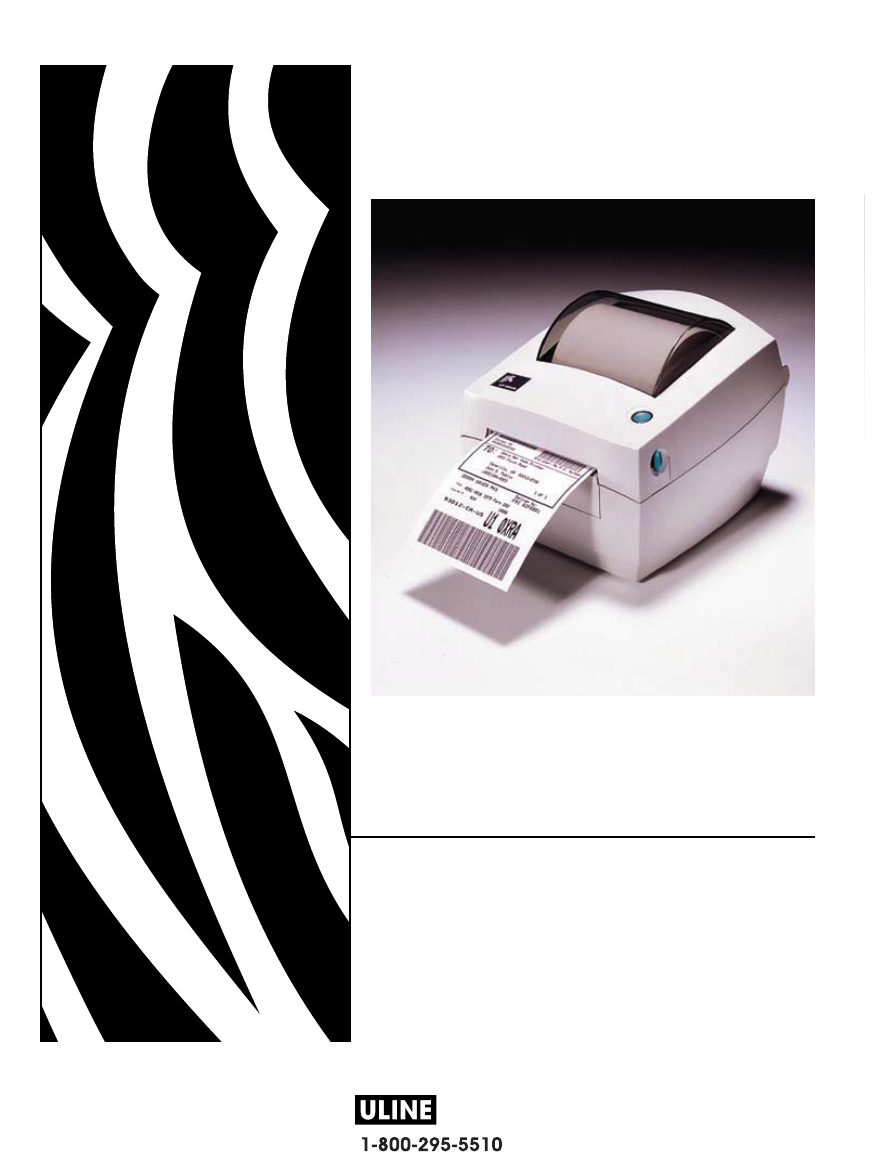
 (138 Seiten)
(138 Seiten)







Kommentare zu diesen Handbüchern